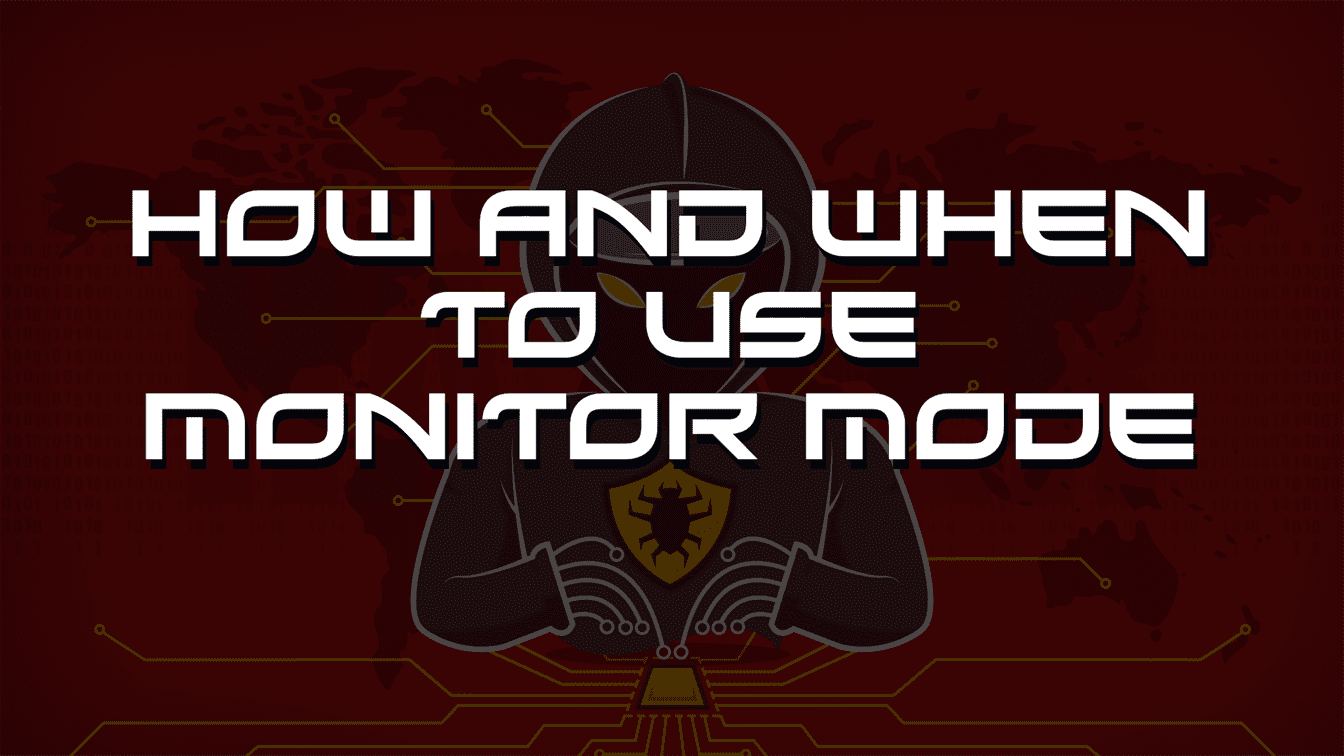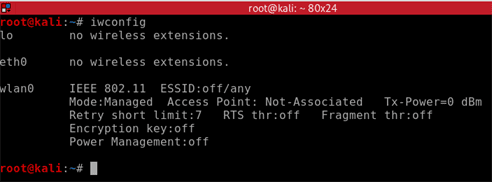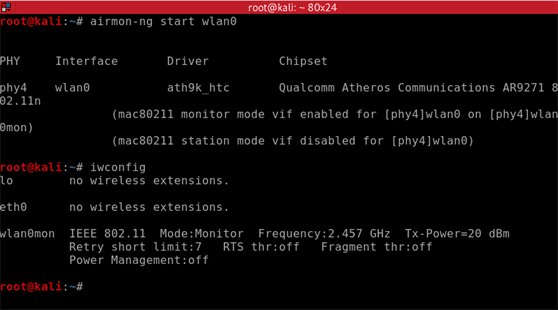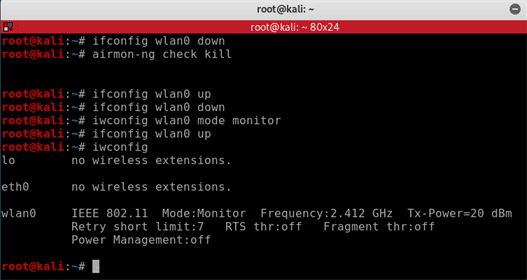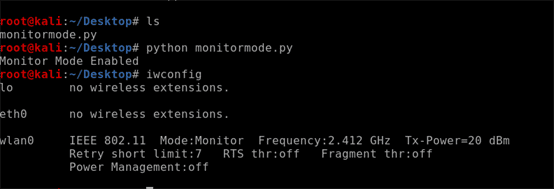In this article you will learn how and when to use Monitor mode for your network wireless adaptor. Monitor mode is a function of some wireless adaptors that will allow you to listen to conversations that were not intended for your PC. The interception of the packets can show network traffic around without associating with any access point.
When To Use Monitor Mode
Monitor mode should be enabled when you want to monitor the wireless network traffic around you. This monitoring can show you all the routers and devices around you, their MAC addresses and when they are active.
There are many reasons when monitor mode could be useful, which includes discovering WiFi cameras in the area, cracking WiFi passwords spying on what time someone returns home everyday by switching on their laptop and capturing usernames and passwords sent through web browsers.
The Kali Linux tools that you will most likely use a wireless adapter in monitor mode are Aircrack-ng suite, Kismet and Wireshark.
How To Enable Monitor Mode With Airmon-ng
First of all lets identify which mode is currently enabled on the wireless adapter. As you can see the iwconfig command shows us the adapter is in managed mode.
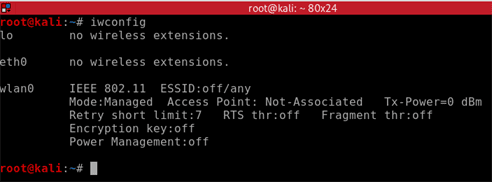
To make any changes we must disable the interface, change to monitor mode and then activate the interface.
Another way to enable monitor mode is with an automated python script which will run all the above commands to enable monitor mode.