-
Posted by Sceptre
- 23/04/2022
How To Secure Your Home Network
- Router Settings
Hello! In this article you will learn how to configure your home network to be more secure by adjusting the router settings. I will be using a Virgin Hub 3 for demonstration but even if you have a different home router you should still be able to follow along the steps.
If you are being deauthenticated from the wifi network by a hacker when trying to configure your router settings, use an ethernet cable instead to connect to the router.
Please remember when changing any settings on your router you may lose internet connection whilst these new settings are applied.
Step 1. Log into the router settings
Connect to the internet by wifi or ethernet cable wired into your router and type the settings page url into the web address bar. The settings page URL can usually be found on the bottom of the router. For Virgin customers it is 192.168.0.1 or if you are using another service it could be 192.168.254.
Once you have opened up the router settings log in page, use the default password located on the bottom of the router to log in. If you have previously changed your default password, you will use that new password to log into the router settings
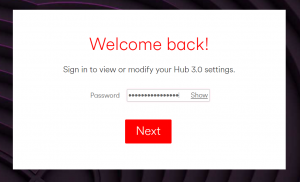
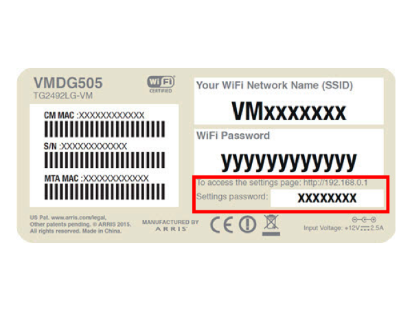
Step 2. Change the router settings Password
Ok so now that we are logged in, lets change the router default settings. This is not the wifi password. This is the router settings password that we used when we arrived at the router login page on the browser in step 1. Once you have entered a new password, apply the changes.
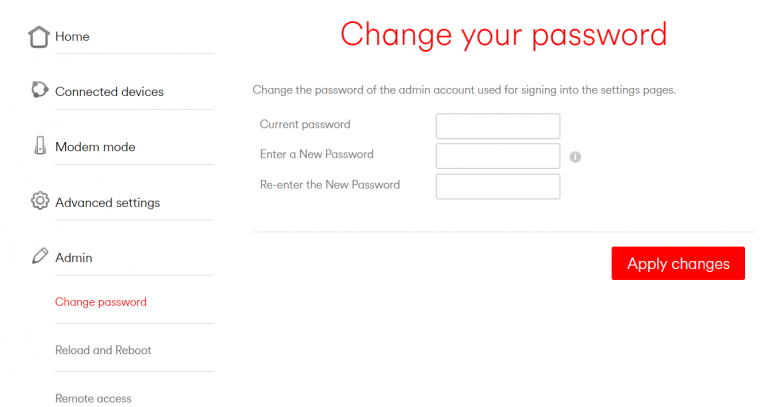
Step 3. Change the wifi password.
Next we need to change the wifi password settings and this will simulatanoulsy log out any other users currently connected. Use a complicated password with atleast 14 characters of mixed lower and uppercase letters, numbers and symbols. Use a password manager to generate a long password if you want to.
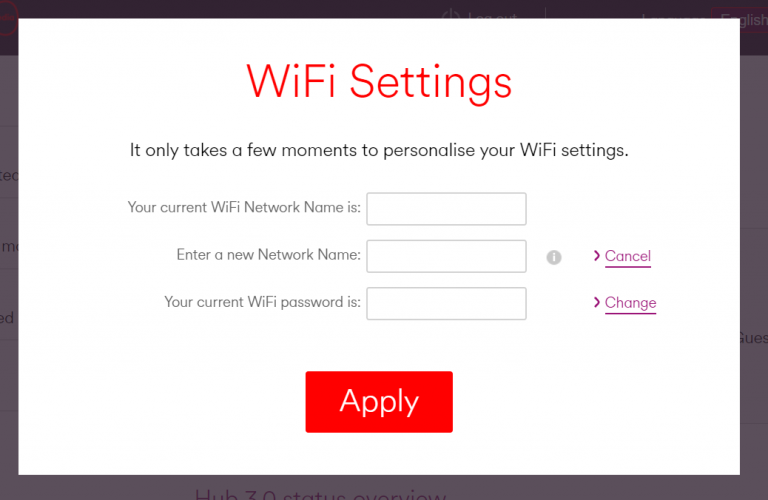
Step 4. WPA2 Security
For best security we want to make sure we are using WPA2 (not WEP or WPA). Most modern routers will not have WEP or WPA but if your router does, make your it is set toonly use WPA2.
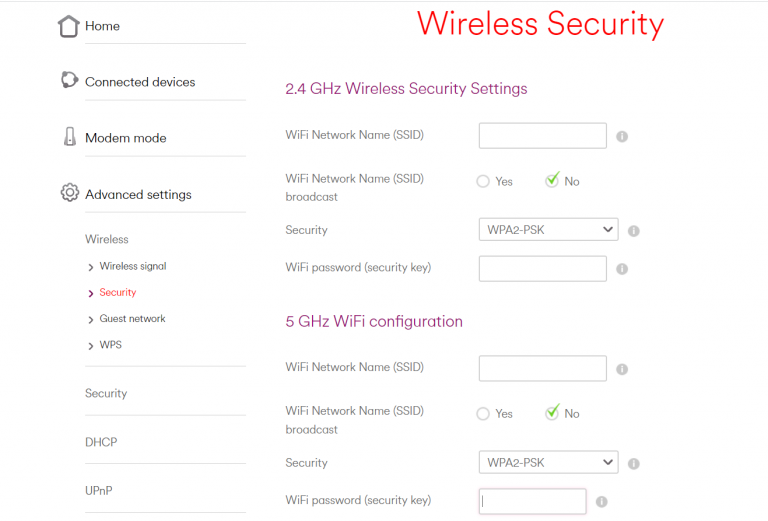
Step 5 . Disable WPS Feature
The WPS feature allows people to connect to the wifi by using a Pin number. This Pin number can easily be guessed or brute forced by a hacker, which is why it is important to disable this feature.
On your home router look for the wireless settings that has the WPS configuration. Depending on your router you may need to disable WPS for both 2.4ghz and 5ghz.
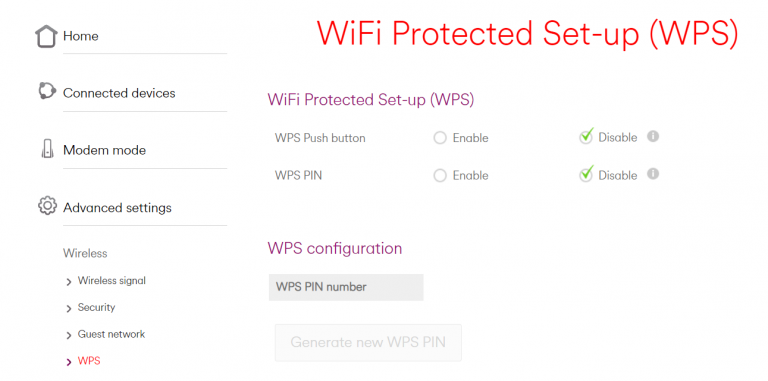
Step 6. MAC Filtering
All devices that could connect to your home network have a MAC address. With MAC filtering you can block any device from connecting to your network by adding its MAC address to the MAC filtering settings.
If by mistake you block the wrong MAC address and block yourself, you will need to use a different device to connect and unblock the MAC address or rest your router to remove the MAC filters.
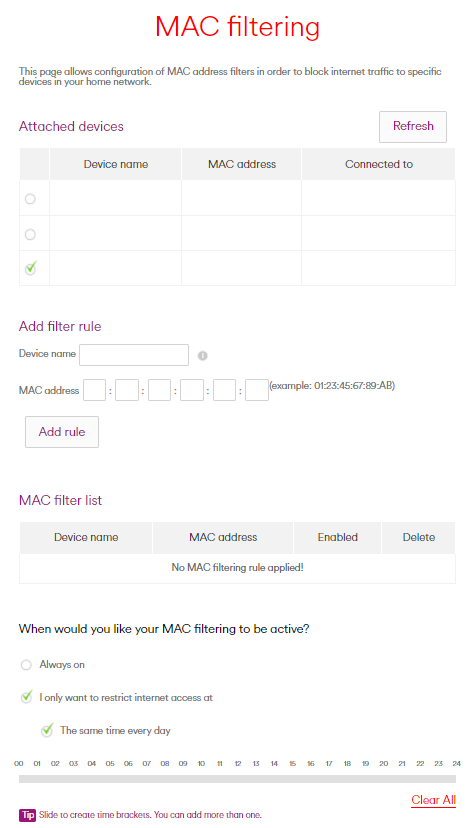
I hope this blog helped you learn how to protect your network, please share it in social media channels to help others learn and do not forget to follow me on Twitter for latest blog updates. Peace