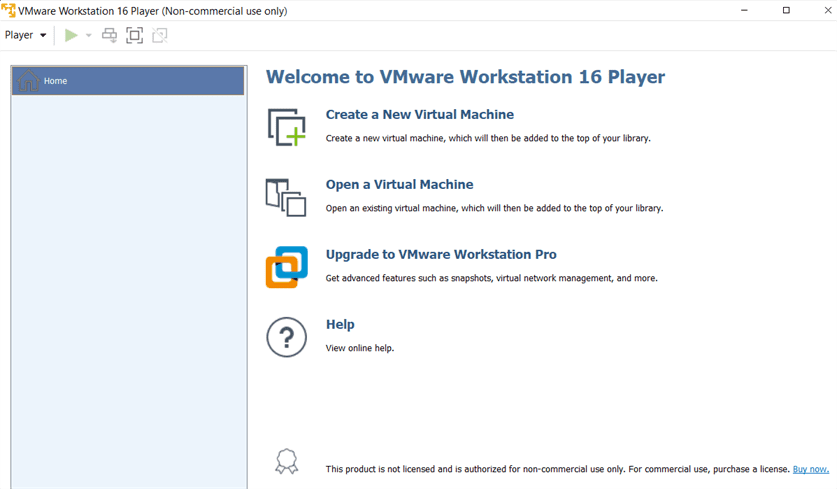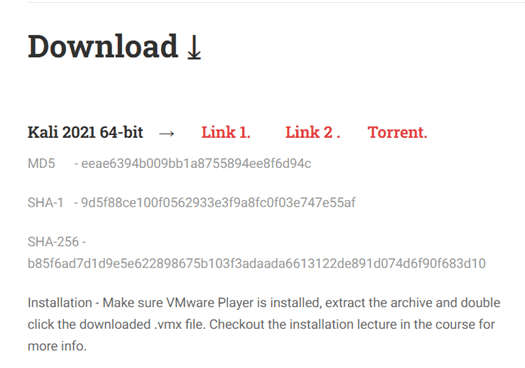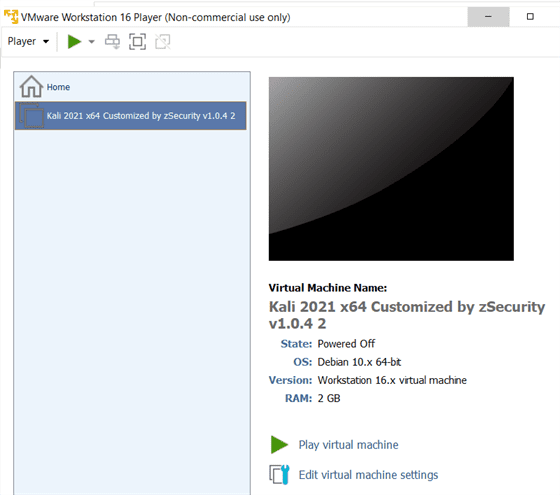What is a virtual lab?
A virtual lab allows hackers and penetration testers to set up emulators to run different operating systems separate but inside their host machine. The software is free and legal to download. The lab can be used for attacking as well as practising your skills in an isolated environment that will not harm your real operating system.
VMware Workstation Player
VMware Workstation Player is free to download and allows you to run any virtual machine in your Windows or Linux host operating system.
To download VMWare player please visit:
VMWare Workstation Player
Once you have downloadded the executable file and clicked through the set up, your VMware player should look similar to this:
Kali Linux
If you are familiar with Kali you can download the official image from Kali.
For beginners I recommend using Zsecurity’s custom Kali image because it is ready made for beginners with bug fixes and additional software already installed. More details about the customised improvements can be found on the following Download Custom Kali page.
So now that you have unzipped your compressed folder to your desktop or downloads, return to VMware player and select Open A Virtual Machine.
Great! Now that we have Kali loaded in our virtual machine, all that we need to do next is configure some of the settings.
My host machine has 16 RAM so I configured 4GB RAM as I found 2GB to be abit slow. However if your host machine has 8GB RAM I suggest allocating onoy 2GB and it will be enough for you to practise.
One more thing we need to do is adjust the network settings to NAT network so that all our virtual machines can communicate with eachother and access the internet through our host machine. Infact the virtual machines in the NAT network will think that the host machine is a router!
Wireless Adapter
In some of the network hacking articles, you will need to connect a wireless adapter to your kali linux virtual machine.
The wireless adaptor should have a Realtek RTL8812AU or Atheros AR9271 chipset because these will provide monitor mode and packet injection.
Connect your wireless adapter to the USB port on your PC. On VMWare Player go to Removable Devices>Network Adaptor>Settings>Add>USB Controller
Now go to Removable Devices>Network Adaptor>Settings>Add>USB Controller
Just to check the wireless adapter has been connected properly we can open up a terminal ifconfig to see the wlan0 interface.
Congratulations, your virtual lab is set up and ready to use. I recommend another article to read next How and when to use monitor mode. If you found this blog useful please share it in social media channels to help others learn and do not forget to follow me on Twitter for latest blog updates. Peace.